How do I connect my Android to my carrier?Updated 2 months ago
Need help activating your Android device and connecting it to your carrier? Here are some things you can do to get connected.
My device doesn't recognize my SIM card
SIM cards give you access to your carrier's mobile data network so you can make calls, send messages, and access the Internet.
If you're having issues with the SIM card, oftentimes the troubleshooting is simple. With some basic troubleshooting or changes to your SIM card, the issue can be resolved.
Troubleshooting checklist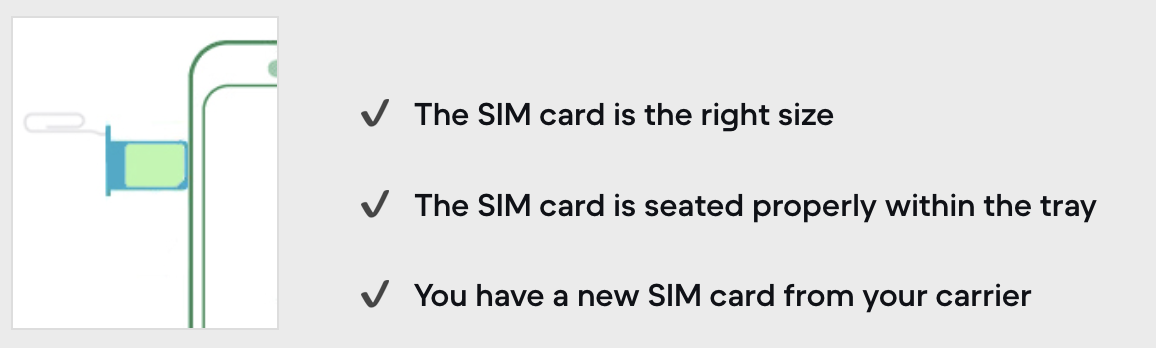
If it's been a long time since you received a new SIM card from your carrier, make sure to get a new one — changing your SIM card will help ensure that you get the best network experience from your carrier.
My device doesn't connect to my network or carrier
If you're having trouble connecting your Android device to your carrier's network, here are some things you can do to get connected.
Troubleshooting checklist
✔️ Mobile data is turned on
✔️ Check your coverage area
✔️ Check for system updates on the Android
✔️ Check and/or replace the SIM card
✔️ Reset the Android with a new SIM card from your carrier
✔️ Check the Android's IMEI on your carrier's website
✔️ Contact your carrier for service status
Mobile data is turned on
To make sure that your mobile data is turned on, follow these steps:
Go to "Settings" > "Network & Internet" or "Connections" > "Mobile data" or "Cellular data" (on some Android devices, select "Data usage" to find this).
Turn on "Mobile data" or "Cellular data". If it's on already, toggle it off and on again.
Check for a data indicator (like 2G, 3G, 4G, 5G, or H) next to the signal strength icon at the top-right of the screen.
Check your coverage area
Make sure that you're in an area with cellular network coverage. If you don't get a signal data indicator, you may be in an area without coverage. If you can, relocate to a different area, or go outside, and check your signal again.
If this happens often, you'll need to contact your carrier.
Check for system updates on the Android
Update your Android to the latest version — to stay updated with the latest Android version, simply go to: "Settings" > "System" > "System update" (on some Android devices, go to "Settings" > "Software update" > "Download and install").
Take out and/or change the SIM card
After removing the SIM card, put it back in. You may need to contact your carrier in these scenarios:
If the SIM card is damaged or doesn't fit in the SIM tray, ask your carrier for a new SIM card.
If you transferred your SIM card from another device, ask your carrier if your SIM card works with your Android device.
Reset the Android with a new SIM card from your carrier
We encourage you to get a new SIM card from your carrier and then activate the Android with the new SIM card.
If it's been a long time since you received a new SIM card from your carrier, make sure to get a new one — changing your SIM card will help ensure that you get the best network experience from your carrier.
Contact your carrier
Issues with your carrier or account may affect your service. Contact your carrier to:
Verify that your account is active and in good standing
Make sure there are no outages in your area
Check that your device isn't blocked from receiving cellular services and is set up with the right data plan
How do I find my Access Point Names (APN)?
The APN is the setting your phone needs in order to set up a connection to the gateway between your carrier's cellular network and the Internet. It defines the network path for all cellular data connectivity. Some carriers require you to enter your APN settings to set up your cellular service.
If allowed by your carrier, you can view your APN settings in one of the following locations:
- For Samsung, go to: "Settings" > "Connections" > "Mobile networks" > "Access Point Names"
- For Pixel, go to: "Settings" > "Network & Internet" > "Mobile network" > "Advanced" > "Access Point Names"
Not all carriers allow users to manually set the APN settings, so don't edit the APN unless advised by your carrier. ►Contact your carrier to verify the correct APN settings.