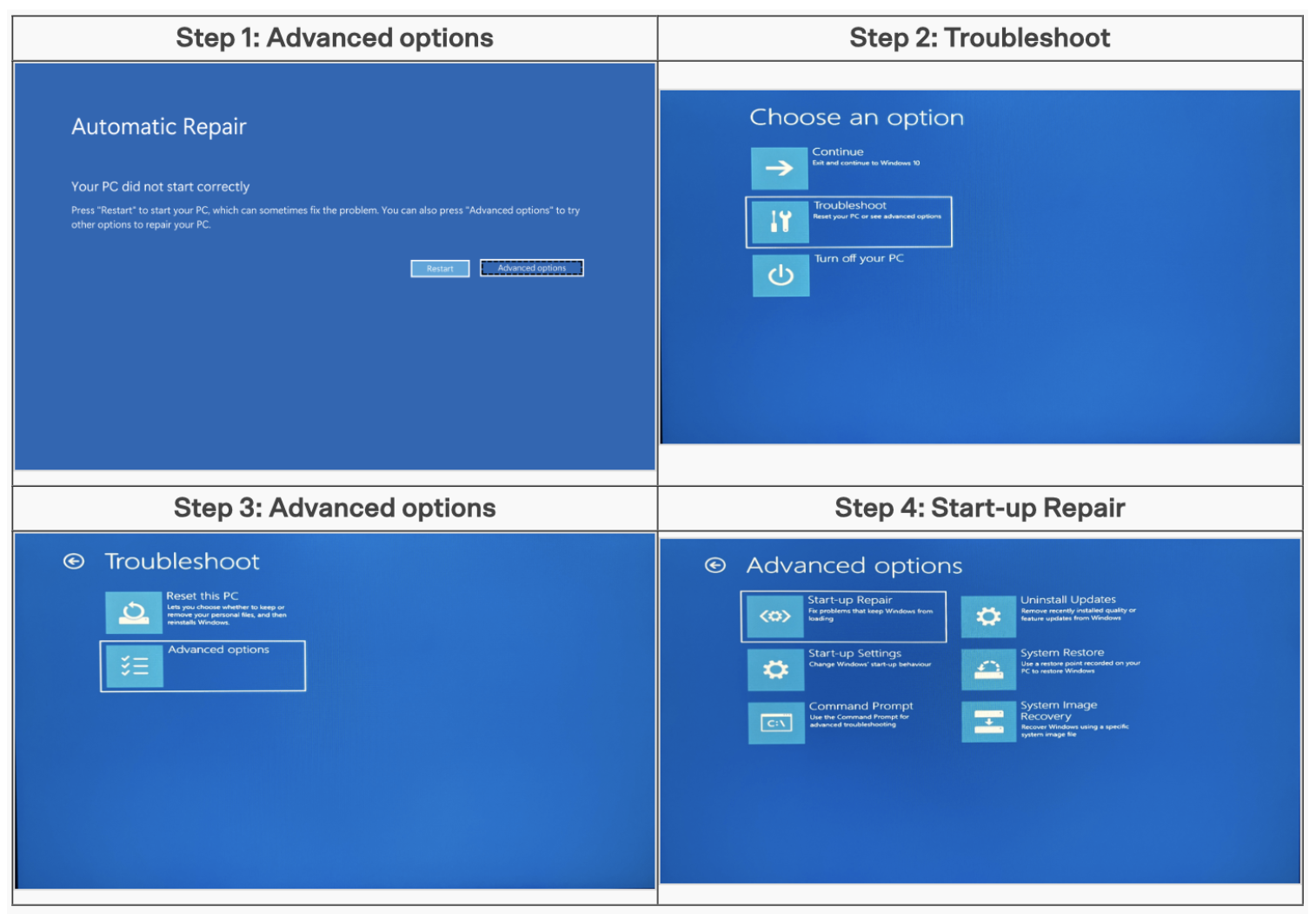My laptop is showing a black screenUpdated 2 months ago
If your laptop's screen is black even when it's turned on, you might be able to fix it yourself by trying these solutions from our in-house tech wizards.
Check your charger
You may come across charging issues (slow charge, discharge, no charge) when you use a charger that didn't come with your device. That's why it's important to always use the charger that initially came with your laptop.
Your laptop may not be charging because:
- The charger isn’t compatible with your laptop.
- The charger isn’t powerful enough.
- The charger is not plugged into the port.
- The charging cable doesn’t have the power requirements for the charger or laptop.
Try these tips to fix it:
- Use the charger and cable that came with your laptop.
- Check that your charger is securely connected to the charging port on your device.
- To optimize the charge, charge your laptop when it's turned off.
Repair with Windows Recovery Environment
The Windows Recovery Environment allows you to force restart your computer, which can help solve a lot of issues.
- Press and hold the power button of your device (usually at the top right-hand side of your keyboard) for 10 seconds to turn your computer off.
- Press and hold the power button again to turn it back on — the manufacturer’s logo may appear on the screen.
- Press and hold the power button for 10 seconds to turn off your computer.
- Press and hold the power button again and repeat the process a few more times until you see “Preparing Automatic Repair” on your screen below the logo.
- Allow your laptop to start as usual without holding the “Power” button.
- You should see a blue screen, which means you have entered the Windows Recovery Environment!
- If you have Windows 10, select "Restore", and if you have Windows 11, select "Advanced options".
- Go to "Troubleshoot" > “Advanced options” > “Start-up Repair” > “Restart".
- Select "Advanced options" again.
- Select "Start-up Repair".
- Select "Restart".