My Mac has an issue with its connectorsUpdated 2 months ago
If you're having issues with your Mac's charging ports, you might be able to fix it yourself by trying these solutions from our in-house tech wizards.
Reset your SMC
The System Management Controller (SMC) controls the power on your Mac. Resetting it can solve some uncommon issues related to power or temperature management. Keep in mind that there are different approaches to resetting your SMC depending on what kind of processing chip your Mac is equipped with.
Let’s get started.
Step 1. Check to see if your Mac has a silicon chip. How to check if your Mac has a silicon chip via Apple Support
Step 2. If it doesn’t have a silicon chip, check to see if your Mac has a T2 security chip. How to check if your Mac has a T2 security chip via Apple Support
How to reset the SMC on a Mac with a silicon chip
If your computer has a silicon chip, simply make sure your computer is connected to a reliable power source > restart your Mac. This will reset the SMC and might fix your issue.
How to reset the SMC on a Mac with a T2 security chip
If you have a laptop, here’s what to do
Step 1. Shut down your computer.
Step 2. Once shut down, press and hold the power button for 10 seconds, then release.
Step 3. Wait a few seconds, then press the power button again to turn your computer back on.
If that doesn’t work, try this next approach.
Step 1. Shut down your computer.
Step 2. Press and hold Control (⌃)-Option (⌥)-Shift (⇧) — your Mac may turn back on in the process. See the picture below if you need help finding the keys.
Step 3. Continue to press and hold all the keys for around 7 seconds, then press and hold your Mac's power button without releasing the other keys. If your laptop is on, it will turn off during this step.
Step 4. Keep pressing the keys for another 7 seconds, then release them.
Step 5. Wait for a little while, then press the power button again to turn your Mac back on.
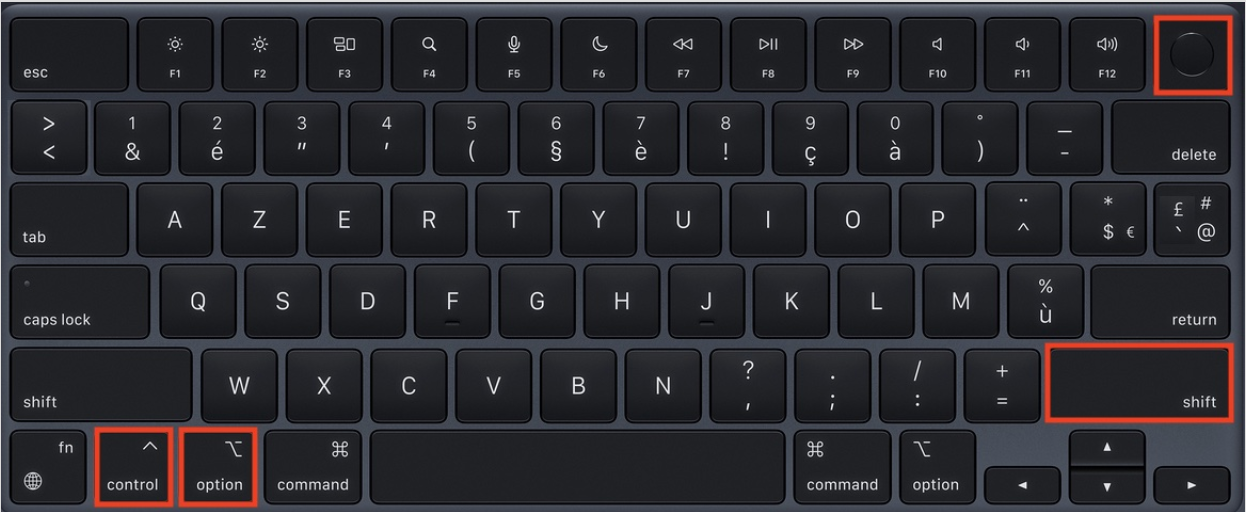
If you have a desktop computer, here’s what to do
Step 1. Shut down your computer.
Step 2. Unplug the power cord.
Step 3. Wait for 15 seconds, then plug it back in.
Step 4. Wait for 5 more seconds and then press the power button to turn your Mac back on.
How to reset the SMC on a Mac with a non-silicon and non-T2 security chip
If you have a laptop, here’s what to do
Step 1. Shut down your computer.
Step 2. Press and hold Shift (⇧)-Control (⌃)-Option (⌥) at the same time.
Step 3. Continue to hold down those keys, and now press and hold the power button at the same time. See the picture below if you need help finding the keys.
Step 4. Hold the four keys for around 10 seconds.
Step 5. Release all of the keys.
Step 6. Press the power button to turn your computer back on.
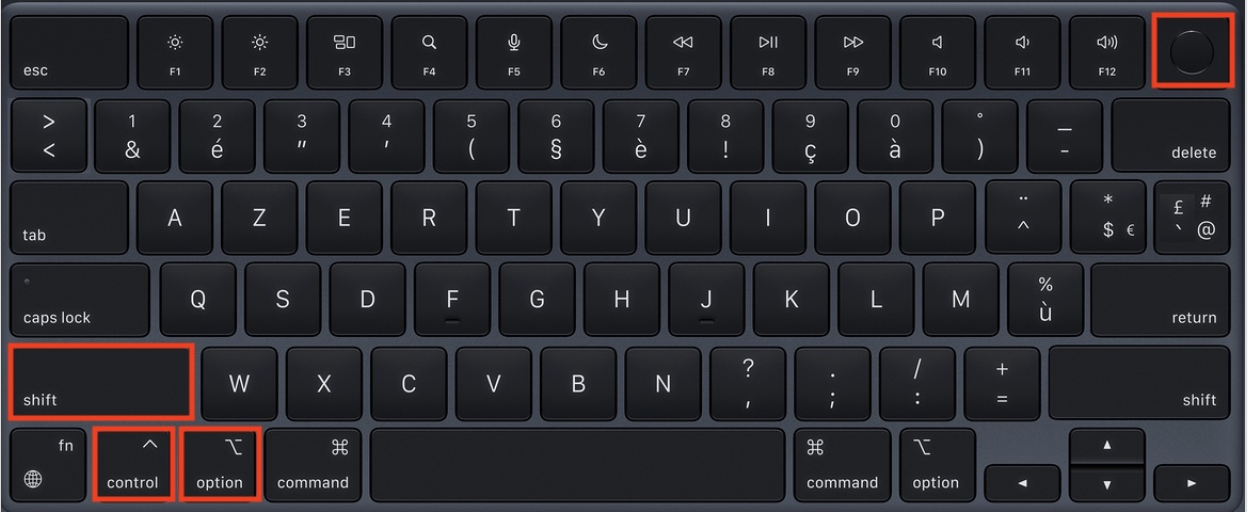
If you have a desktop computer, here’s what to do
Step 1. Shut down your computer.
Step 2. Unplug the power cord.
Step 3. Wait for 15 seconds, then plug it back in.
Step 4. Wait for 5 more seconds and then press the power button to turn your Mac back on.
Update your macOS
Doing a software update will install updates for your operating system as well as any built-in apps. Here’s how.
Step 1. Before diving in, back up your Mac to make sure you don’t lose anything along the way. See how to back up your computer via Apple Support
Step 2. Go to the menu bar at the top of your screen and select the Apple icon.
Step 3. Select "System Settings".
Step 4. Select "Software Update" to check for any new software available for your Mac.
Step 5. If there is new software available, select “Update Now” or “Upgrade Now”. You may be prompted to enter your password or restart your computer.
Once the process is done, you can check to see if your issue is fixed.
If "Software Update" doesn’t come up in your System Settings
Step 1. Select the spyglass icon in the menu bar to start a search. Note that the menu bar is located at the top of the screen.
Step 2. Type “Software Update” in the search bar.
Step 3. If the software update option appears, select it. If it doesn’t, go to the App Store and select the “Updates” tab.
Step 4. Start the software update.