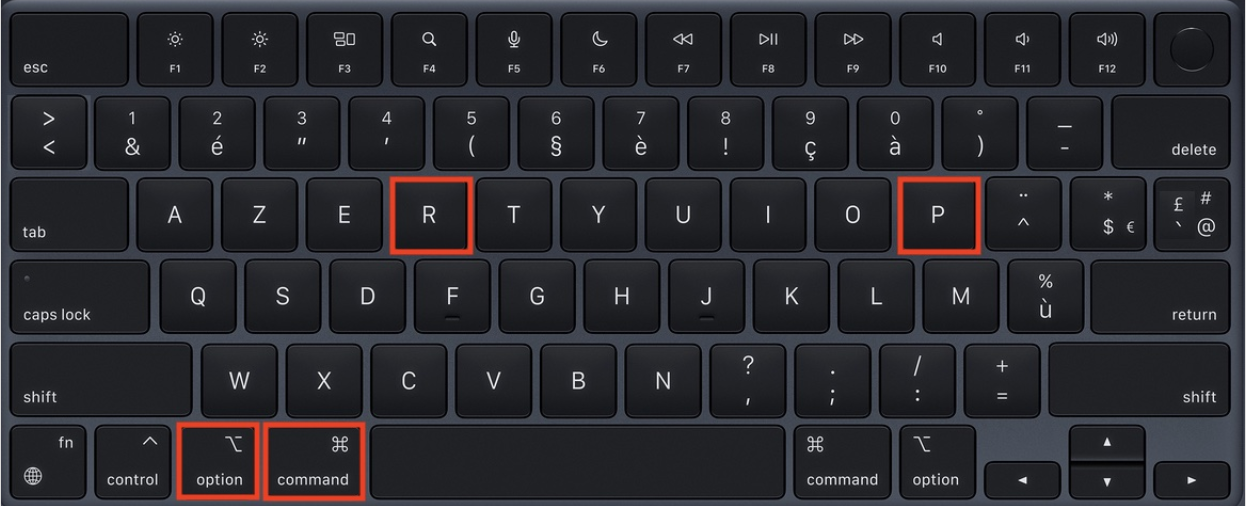My Mac keeps freezing or running slowUpdated 2 months ago
If your Mac's screen keeps freezing, you might be able to fix it yourself by trying these solutions from our in-house tech wizards.
Check your Activity Monitor and update resource-heavy applications
Step 1. Open “Finder”.
Step 2. Select “Applications” in the Finder menu.
Step 3. Find the “Utilities” folder and select “Activity Monitor.app”.
Step 3. Check your Mac’s CPU (Central Processing Unit) usage.
This tells you what applications or other processes are the most energy intensive. To do so, make sure you’re in the “CPU” tab.
Step 4. See if there are any resource-intensive applications/processes that might be slowing your Mac down by checking the “% CPU” column.
Now you’re ready to update any applications that are using a significant amount of energy.
Step 1. Go to the App Store.
Step 2. Select the “Updates” tab.
Step 3. Find the application in question and select “Update”.
Step 4. After updating, close and reopen the application to see if the issue continues.
Update your macOS
Doing a software update will install updates for your operating system as well as any built-in apps. Here’s how.
Step 1. Before diving in, back up your Mac to make sure you don’t lose anything along the way. See how to back up your computer via Apple Support
Step 2. Go to the menu bar at the top of your screen and select the Apple icon.
Step 3. Select "System Settings".
Step 4. Select "Software Update" to check for any new software available for your Mac.
Step 5. If there is new software available, select “Update Now” or “Upgrade Now”. You may be prompted to enter your password or restart your computer.
Once the process is done, you can check to see if your issue is fixed.
If "Software Update" doesn’t come up in your System Settings
Step 1. Select the spyglass icon in the menu bar to start a search. Note that the menu bar is located at the top of the screen.
Step 2. Type “Software Update” in the search bar.
Step 3. If the software update option appears, select it. If it doesn’t, go to the App Store and select the “Updates” tab.
Step 4. Start the software update.
Reset your NVRAM
The non-volatile random access memory (NVRAM), sometimes called the parallel random-access machine (PRAM), is a small portion of memory that your computer uses to save and have lightning-speed access to certain settings like sound, startup-disk selection, and even your time zone. Most of the time you can control these settings in your System Settings, but if you can’t, resetting your NVRAM may help.
Let’s get started.
Step 1. Check to see if your Mac has a silicon chip. How to see if your Mac has silicon chip
Please note that if your computer does have a silicon chip, you won’t be able to reset the NVRAM. If that’s the case, you’ll need to try another solution.
Step 2. If your Mac doesn’t have a silicon chip, you’re ready to troubleshoot. To start, shut down your computer.
Step 3. Turn your Mac back on by pressing the power button, and immediately press and hold Option (⌥)-Command (⌘)-P-R. See the picture below if you need help finding the right keys.
Step 4. Wait 20 seconds, then release the keys. As you hold down, you may start to hear the restart sound a few times or see the Apple logo pop up on the screen.
Step 5. When your Mac has restarted, make sure to readjust your system settings, as they could have reset in the process.
If this didn’t work for you, continue troubleshooting using these guidelines from Apple Support
Restart your computer in Safe Mode
Safe Mode prevents certain software from loading as your Mac starts up, such as login items and unnecessary extensions. It can help you figure out if any issues you may be experiencing are caused by that software.
Here’s what to do.
Step 1. Determine whether your Mac has a silicon or Intel processor. See how to determine if your processor is silicon or Intel via Apple Support
If you have a silicon processor, continue here
Step 2. Shut down your computer.
Step 3. Turn it back on by pressing and holding the power button until the startup options screen appears. Learn more about startup options via Apple Support
Step 4. Select the startup disk option — it might be named “Macintosh HD” for example, but disk names can differ.
Step 5. Press and hold the “Shift” key while selecting “Continue in Safe Mode”.
Step 6. Your computer will automatically restart. Once done, you may need to log back in.
Well done, now you’re in Safe Mode.
If you have an Intel processor, continue here
Step 2. Shut down your computer.
Step 3. Turn it back on by pressing and holding the power button.
Step 4. Press and hold the "Shift" key until the login window pops up.
Step 5. Release the key and log in.
Step 6. You may be prompted to log in again — you should see the words “Safe Boot” appear in the upper-right-hand corner of the screen.
Well done, now you’re in Safe Mode.
If the issue continues even when in Safe Mode
If the issue continues or your Mac restarts several times and then powers down again while in Safe Mode, you should reinstall your macOS.
Reinstall your macOS
Use macOS Recovery, your computer’s built-in recovery system, to reinstall the Mac operating system. Here’s what to do.
Step 1. Before diving in, back up your Mac to be safe. See how to back up your computer via Apple Support
Step 2. Make sure that your computer is connected to the internet.
Step 3. Determine whether your Mac has a silicon processor or an Intel processor. See how to determine if your processor is silicon or Intel via Apple Support
If you have a silicon processor
Step 1. Shut down your Mac.
Step 2. Once shut down, press and hold the power button again. As you continue to hold it, your Mac will turn on and load startup options. When you see “Loading startup options” or the options icon, release the power button.
Step 3. Select "Options”.
Step 4. Select “Continue”.
Step 5. When your Mac has successfully started from Recovery, it will show the startup options window. Select the option to reinstall your macOS.
Step 6. Select “Continue”.
Step 7. Follow any prompts.
Step 8. Let the installation finish without putting your Mac to sleep or closing its lid. Your Mac might restart and show a progress bar several times, and the screen might be empty for minutes at a time.
Note that when installation is complete, your Mac might show you a setup assistant. Follow the prompts, and you’re all set.
If you have any issues or unexpected prompts, check out Apple Support’s full guidelines on reinstalling macOS
If you have an Intel processor
Step 1. Shut down your Mac.
Step 2. Turn it back on and select Option (⌥)-Command (⌘)-R at the same time. Continue to hold the keys until the Apple logo or another screen appears.
Step 3. If prompted, select your user profile, select “Next,” and enter your password.
Step 4. When your Mac has successfully started from Recovery, it will show the startup options window. Select the option to reinstall your macOS.
Step 5. Select “Continue”.
Step 6. Follow any prompts.
Step 7. Let the installation finish without putting your Mac to sleep or closing its lid. Your Mac might restart and show a progress bar several times, and the screen might be empty for minutes at a time.
Note that when installation is complete, your Mac might show you a setup assistant. Follow the prompts, and you’re all set.
If you have any issues or unexpected prompts, check out Apple Support’s full guidelines on reinstalling macOS