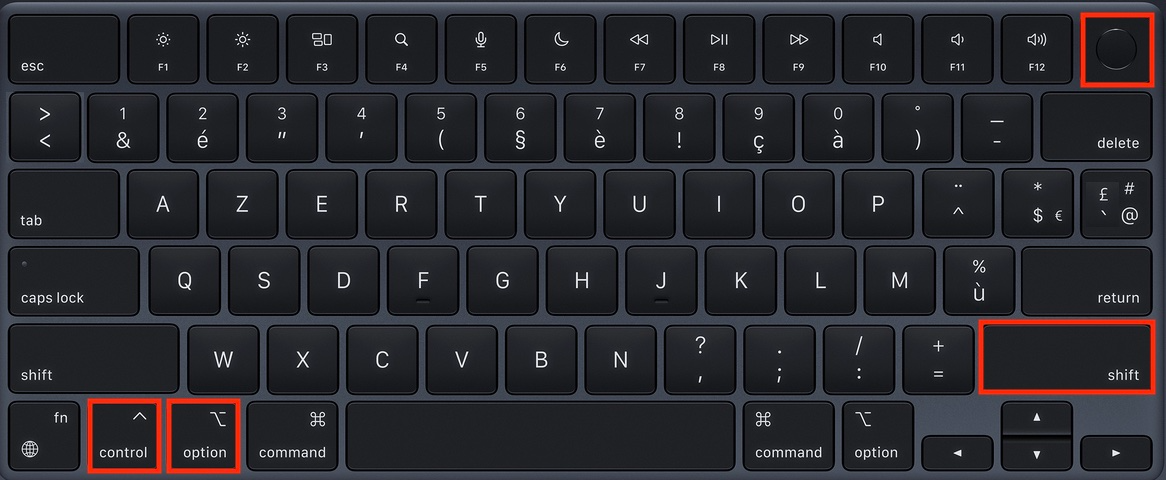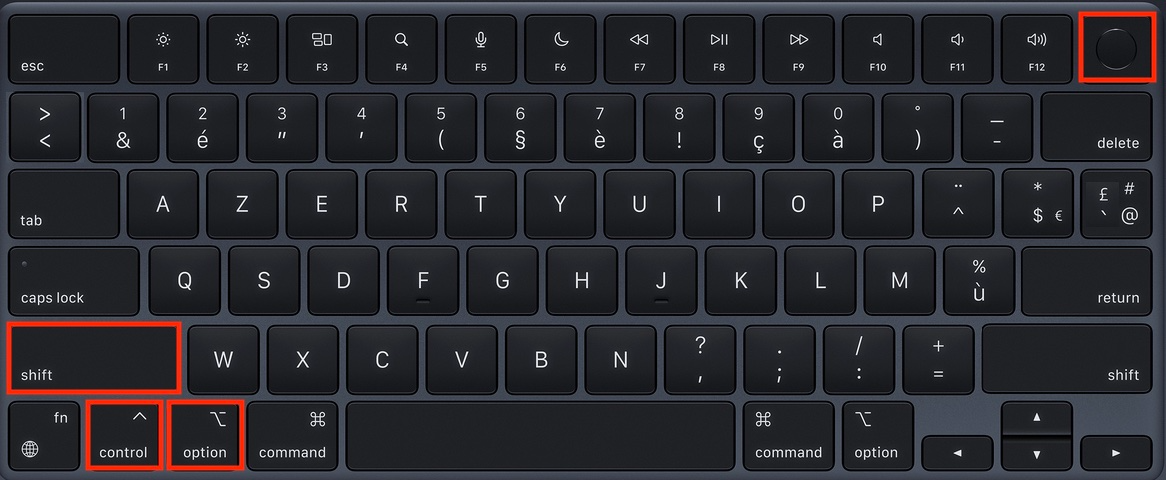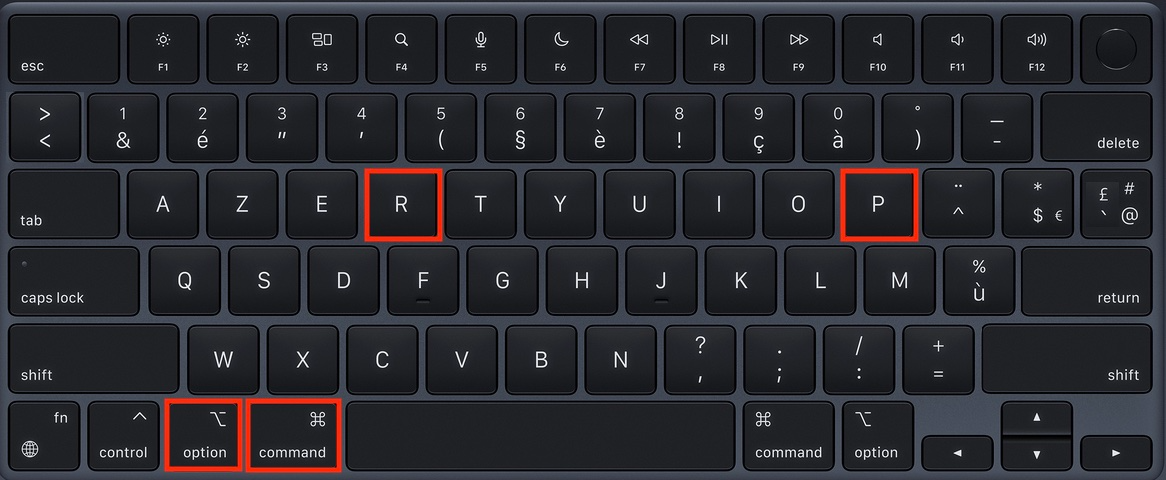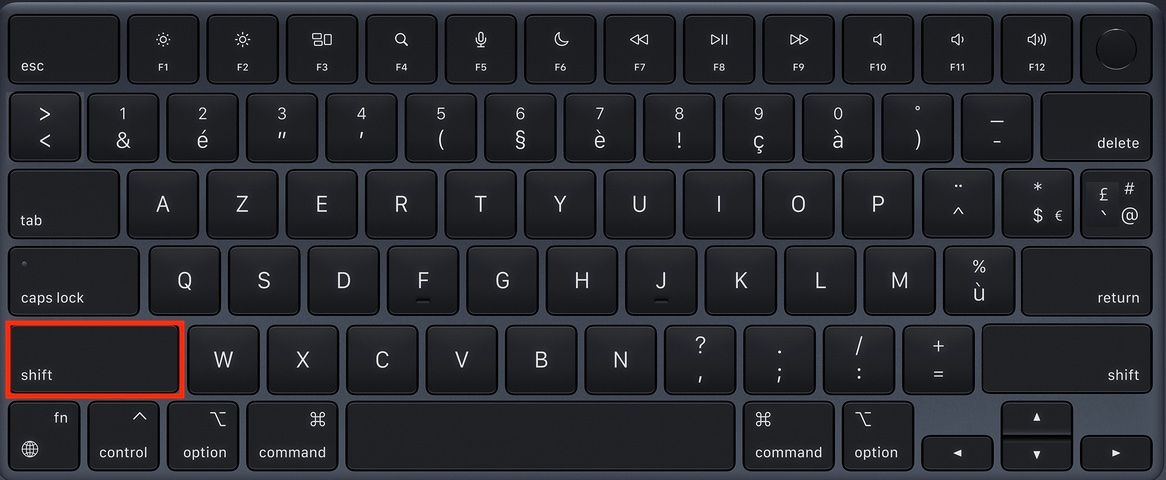My Mac won't turn onUpdated a month ago
If your Mac won't turn on, you might be able to fix it yourself by trying these solutions from our in-house tech wizards.
Check your charger
Start here to determine which power adapter and cable come with your Mac, then refer to the instructions below.
First, unplug your power adapter from the outlet. Wait a few seconds and then plug it in one more time. If that doesn’t work:
Step 1. Check power
- Verify that your power adapter is plugged into a working outlet.
- Disconnect the power adapter from the outlet and try plugging in a different device like a clock or a lamp — if it works, try the adapter again.
- If your computer still doesn’t charge, shut it down and close the screen for at least 30 seconds, then open it again to try the adaptor once more.
Step 2. Check the AC plug or the cable
Your power adapter always comes with a detachable plug (the part with the metal prongs that go into the outlet). Try using another Apple AC plug, as the one you’re working with may be faulty.
Step 3. Check the cable
The charging issue may stem from the USB-C cable.
Reset the SMC
The System Management Controller (SMC) controls the power on your Mac. Resetting it can solve some uncommon issues related to power or temperature management. Keep in mind that there are different approaches to resetting your SMC depending on what kind of processing chip your Mac is equipped with.
Let’s get started.
Step 1. Check to see if your Mac has a silicon chip. How to check if your Mac has a silicon chip via Apple Support
Step 2. If it doesn’t have a silicon chip, check to see if your Mac has a T2 security chip. How to check if your Mac has a T2 security chip via Apple Support
How to reset the SMC on a Mac with a silicon chip
If your computer has a silicon chip, simply make sure your computer is connected to a reliable power source > restart your Mac. This will reset the SMC and might fix your issue.
How to reset the SMC on a Mac with a T2 security chip
If you have a laptop, here’s what to do.
Step 1. Shut down your computer.
Step 2. Once shut down, press and hold the power button for 10 seconds, then release.
Step 3. Wait a few seconds, then press the power button again to turn your computer back on.
If that doesn’t work, try this next approach.
Step 1. Shut down your computer.
Step 2. Press and hold Control (⌃)-Option (⌥)-Shift (⇧) — your Mac may turn back on in the process.
Step 3. Continue to press and hold all the keys for around 7 seconds, then press and hold your Mac's power button without releasing the other keys. If your laptop is on, it will turn off during this step.
Step 4. Keep pressing the keys for another 7 seconds, then release them.
Step 5. Wait for a little while, then press the power button again to turn your Mac back on.
If you have a desktop computer, here’s what to do.
Step 1. Shut down your computer.
Step 2. Unplug the power cord.
Step 3. Wait for 15 seconds, then plug it back in.
Step 4. Wait for 5 more seconds and then press the power button to turn your Mac back on.
How to reset the SMC on a Mac with a non-silicon and non-T2 security chip
If you have a laptop, here’s what to do.
Step 1. Shut down your computer.
Step 2. Press and hold Shift (⇧)-Control (⌃)-Option (⌥) at the same time.
Step 3. Continue to hold down those keys, and now press and hold the power button at the same time.
Step 4. Hold the four keys for around 10 seconds.
Step 5. Release all of the keys.
Step 6. Press the power button to turn your computer back on.
If you have a desktop computer, here’s what to do.
Step 1. Shut down your computer.
Step 2. Unplug the power cord.
Step 3. Wait for 15 seconds, then plug it back in.
Step 4. Wait for 5 more seconds and then press the power button to turn your Mac back on.
Reset NVRAM
The non-volatile random access memory (NVRAM), sometimes called the parallel random-access machine (PRAM), is a small portion of memory that your computer uses to save and have lightning-speed access to certain settings like sound, startup-disk selection, and even your time zone. Most of the time you can control these settings in your System Settings, but if you can’t, resetting your NVRAM may help.
Let’s get started.
Step 1. Check to see if your Mac has a silicon chip. How to see if your Mac has silicon chip
Please note that if your computer does have a silicon chip, you won’t be able to reset the NVRAM. If that’s the case, you’ll need to try another solution.
Step 2. If your Mac doesn’t have a silicon chip, you’re ready to troubleshoot. To start, shut down your computer.
Step 3. Turn your Mac back on by pressing the power button, and immediately press and hold Option (⌥)-Command (⌘)-P-R.
Step 4. Wait 20 seconds, then release the keys. As you hold down, you may start to hear the restart sound a few times or see the Apple logo pop up on the screen.
Step 5. When your Mac has restarted, make sure to readjust your system settings, as they could have reset in the process.
If this didn’t work for you, continue troubleshooting using these guidelines from Apple Support
Look at the screen
Make sure to refer to any messages that may pop up on your screen.
Circle crossed out
- Press and hold the power button for up to 10 seconds to turn off your Mac.
- Use Disk Utility to repair your startup disk
- If Disk Utility doesn't find any errors or manages to repair any it finds, reinstall macOS.
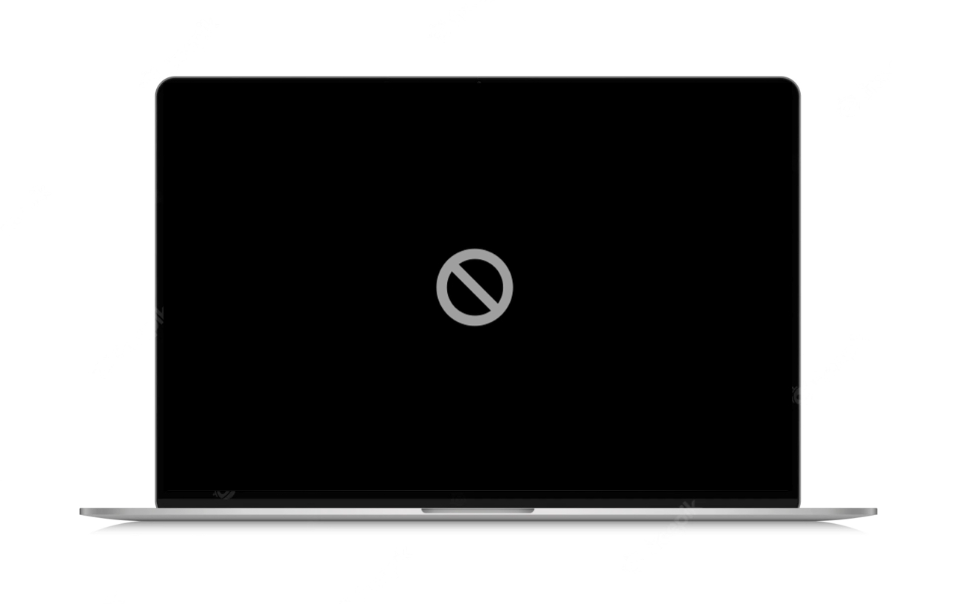
Question mark
A folder with a flashing question mark means that your startup disk is no longer available or does not contain a working Mac operating system.
- Shut down your Mac by holding down the power button for up to 10 seconds.
- Remember: all Macs have this button, even if you have TouchID — you can also use it to restart your computer.
- Use Disk Utility to repair your startup disk — follow the instructions for Macs with an Intel processor.
- If Disk Utility doesn't find any errors or manages to repair any it finds, reinstall macOS.
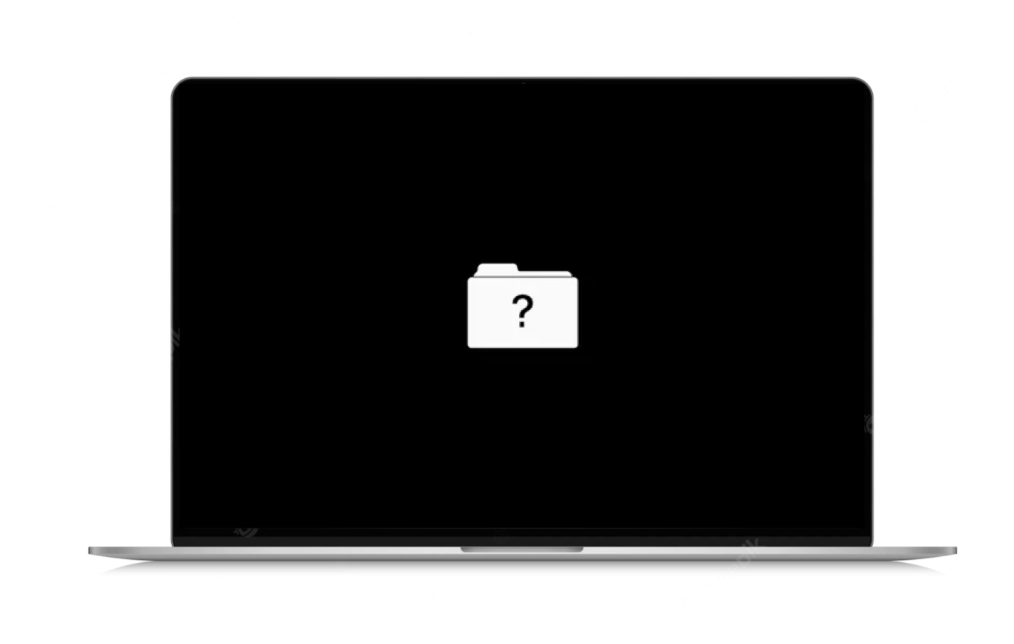
Options with a gear icon
The Boot Options window displays an icon for each available boot disk: a gear icon labeled “Options”, “Power Off”, and “Restart”. If your Mac has an Apple chip, the Boot Options window appears when you turn on your Mac and press and hold the "Power" button for at least 10 seconds.
Here's what you can do from the boot options:
- Select a startup disk, such as Macintosh HD, then select “Continue” to boot from this disc.
- Select Options, then select “Continue” to open the macOS Recovery feature.
- Here you can reinstall macOS, repair your disk or erase it using Disk Utility, and more.
- Select “Shut Down” or “Restart”.
Hidden features also available in Startup Options:
- Select a startup disk, such as Macintosh HD, hold down the "Shift" key, and select "Continue in Safe Mode".
- Press Command (⌘)-D to open Apple Diagnostics.
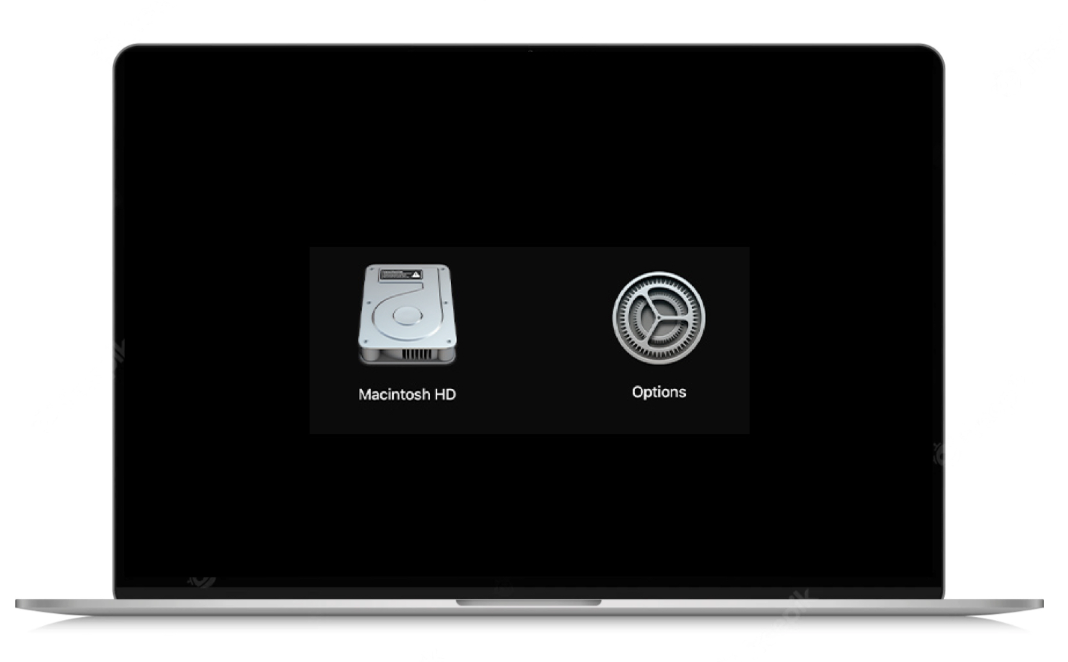
Blank screen
A blank screen (black, gray, or blue) should appear one or more times during startup. If your Mac gets stuck on a blank screen, follow the steps below.
Try starting your Mac from the macOS Recovery feature
If your Mac appears to be on, but nothing appears on the screen, determine if you're using a Mac with an Apple chip, then refer to the following instructions:
Apple chip
- Press the power button for about 10 seconds.
- The boot options window, which includes a gear icon labeled "Options", should appear — select “Options”, then “Continue”.
- If this window doesn’t come up, release the power button and then press it again for another 10 seconds — if the problem persists, contact Revibe Customer Care and we'll gladly help.
Intel processor
- Press the power button for about 10 seconds.
- Press and release the power button, then immediately press and hold Command (⌘)-R until you see an Apple logo or other image.
- If the screen is still blank after about 20 seconds, contact Revibe Customer Care, and we'll gladly help.

Apple logo
- Shut down your Mac by holding down its power button for up to 10 seconds.
- Remember: all Macs have this button, even if you have TouchID — you can also use it to restart your computer.
- Turn your Mac back on.
- If the problem persists, press and hold the power button until your Mac shuts down.
- Next, unplug all accessories from your Mac, including printers, disk drives, USB hubs, and other non-essential external devices.
- The problem may stem from one or more of these devices or their cables.
- Turn your Mac back on.
- If the problem persists, press and hold the power button again until your Mac shuts down.
- Follow these instructions to boot from the macOS Recovery feature to launch Disk Utility:
- If Disk Utility didn't find any errors, reinstall macOS.
- If Disk Utility found errors and repaired them, restart your Mac.
- If the problem recurs after restarting, reinstall macOS.
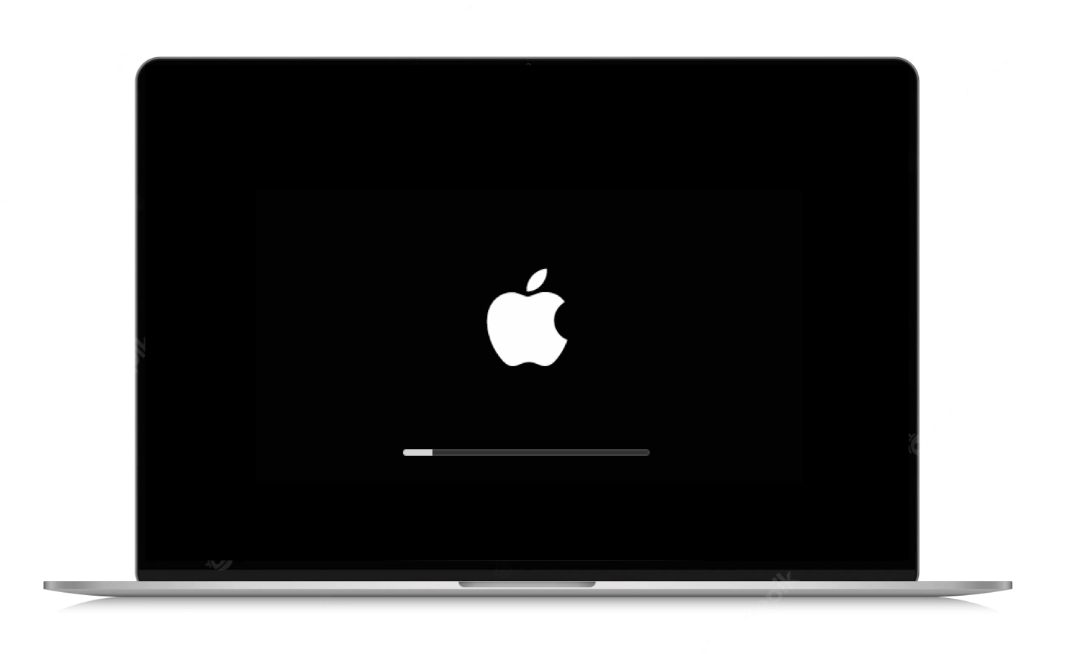
Globe with a warning symbol
A globe with an exclamation mark means that your Mac tried to boot from macOS Recovery to the Internet but was unsuccessful.
- Make sure your Mac can connect to the Internet.
- If you are not prompted to choose a Wi-Fi network during startup, choose a network from the Wi-Fi menu, if available.
- Press Command (⌘)-R on startup to try using the built-in recovery system instead of Internet recovery.
- Connect to the Internet using Ethernet instead of Wi-Fi, or vice versa.
- Connect to the Internet from another Wi-Fi or Ethernet network.
- Your network configuration may not allow the internet access needed by the macOS Recovery feature.
- Try again later, the problem may be temporary.
- Boot from another disk or volume, if you have one, or use a bootable installer to reinstall macOS.
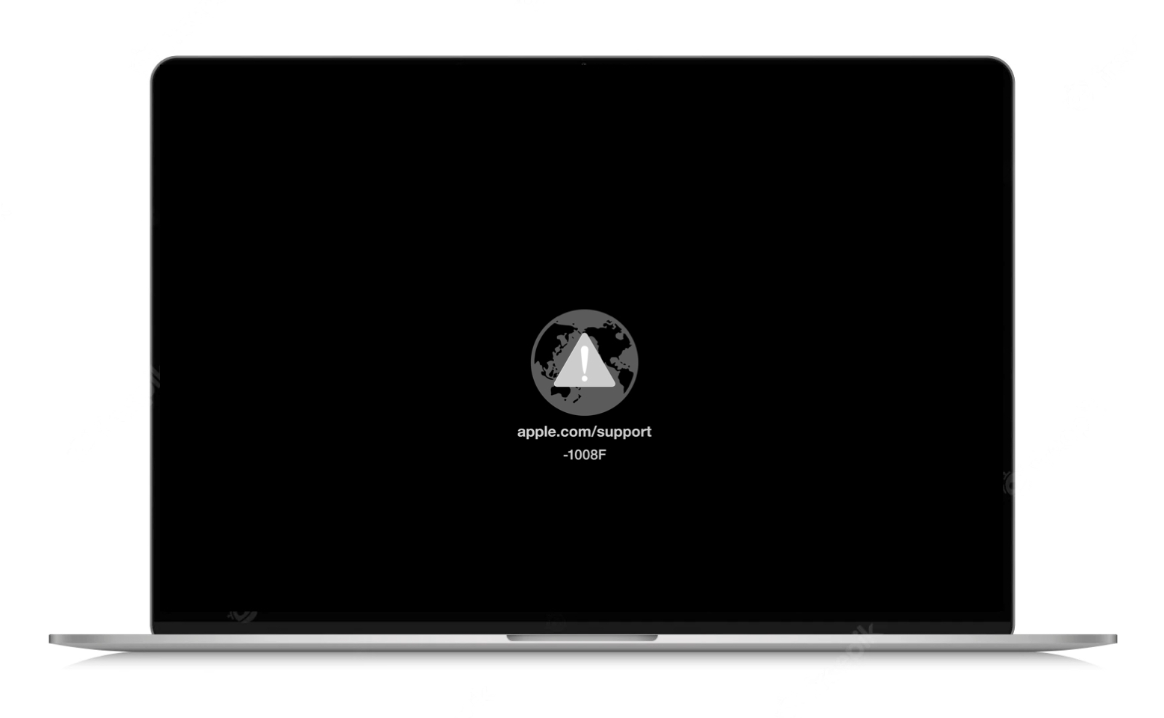
Padlock icon
The padlock icon appears when you try to start from another disk or volume, such as an external hard drive or the macOS Recovery feature. Enter the firmware password to continue.
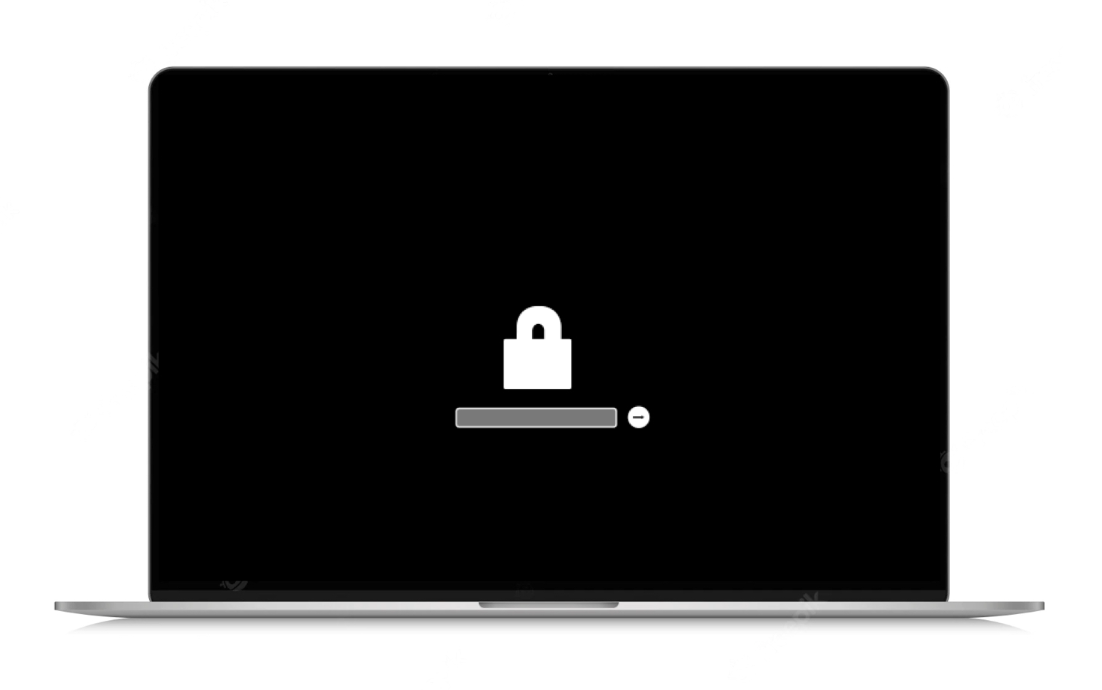
System Lock PIN Code
Your Mac asks for a PIN when it's been locked remotely using Find My — enter the four or six-digit passcode to continue.
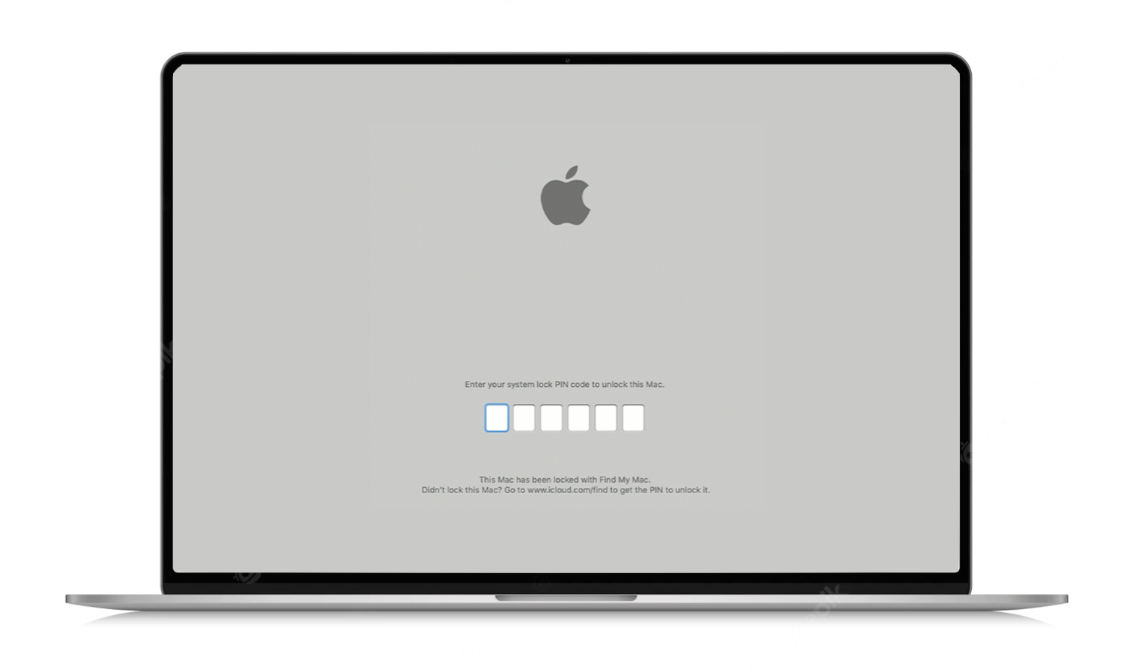
Login window
Enter your user account password to log into your Mac. If FileVault is enabled, it will also unlock your disk. You may see a default wallpaper image in the background. This may change back to your chosen wallpaper image when you select your account.

Troubleshoot with Safe mode
Safe Mode prevents certain software from loading as your Mac starts up, such as login items, unnecessary extensions, and others. It can help you identify if any issues you may be experiencing are caused by that software.
Mac with Apple silicon
- Shut down your computer.
- Turn it back on and press and hold the power button until the startup options screen appears.
- Choose the startup disk, then press and hold the "Shift" key and select “Continue in Safe Mode”.
- Your computer will automatically restart. If prompted, log back in.
Intel processor-based Mac
- Turn on or restart your computer, then press and hold the "Shift" key until the login window pops up.
- Release the key and log in.
- You may be prompted to log in again — you should see the words “Safe Boot” appear in the upper-right-hand corner of the screen.
If the problem continues even when in Safe Mode
If the issue continues or your Mac restarts several times and then powers down again when in Safe Mode, you should reinstall macOS.
Reinstall macOS
macOS Recovery is a great way to reinstall your Mac operating system.
Use macOS Recovery, your computer’s built-in recovery system, to reinstall the Mac operating system. Here’s what to do.
Step 1. Before diving in, back up your Mac to be safe. See how to back up your computer via Apple Support
Step 2. Make sure that your computer is connected to the internet.
Step 3. Determine whether your Mac has a silicon processor or an Intel processor. See how to determine if your processor is silicon or Intel via Apple Support
If you have a silicon processor
Step 1. Shut down your Mac.
Step 2. Once shut down, press and hold the power button again. As you continue to hold it, your Mac will turn on and load startup options. When you see “Loading startup options” or the options icon, release the power button.
Step 3. Select "Options”.
Step 4. Select “Continue”.
Step 5. When your Mac has successfully started from Recovery, it will show the startup options window. Select the option to reinstall your macOS.
Step 6. Select “Continue”.
Step 7. Follow any prompts.
Step 8. Let the installation finish without putting your Mac to sleep or closing its lid. Your Mac might restart and show a progress bar several times, and the screen might be empty for minutes at a time.
Note that when installation is complete, your Mac might show you a setup assistant. Follow the prompts, and you’re all set.
If you have any issues or unexpected prompts, check out Apple Support’s full guidelines on reinstalling macOS
If you have an Intel processor
Step 1. Shut down your Mac.
Step 2. Turn it back on and select Option (⌥)-Command (⌘)-R at the same time. Continue to hold the keys until the Apple logo or another screen appears.
Step 3. If prompted, select your user profile, select “Next”, and enter your password.
Step 4. When your Mac has successfully started from Recovery, it will show the startup options window. Select the option to reinstall your macOS.
Step 5. Select “Continue”.
Step 6. Follow any prompts.
Step 7. Let the installation finish without putting your Mac to sleep or closing its lid. Your Mac might restart and show a progress bar several times, and the screen might be empty for minutes at a time.
Note that when installation is complete, your Mac might show you a setup assistant. Follow the prompts, and you’re all set.
If you have any issues or unexpected prompts, check out Apple Support’s full guidelines on reinstalling macOS