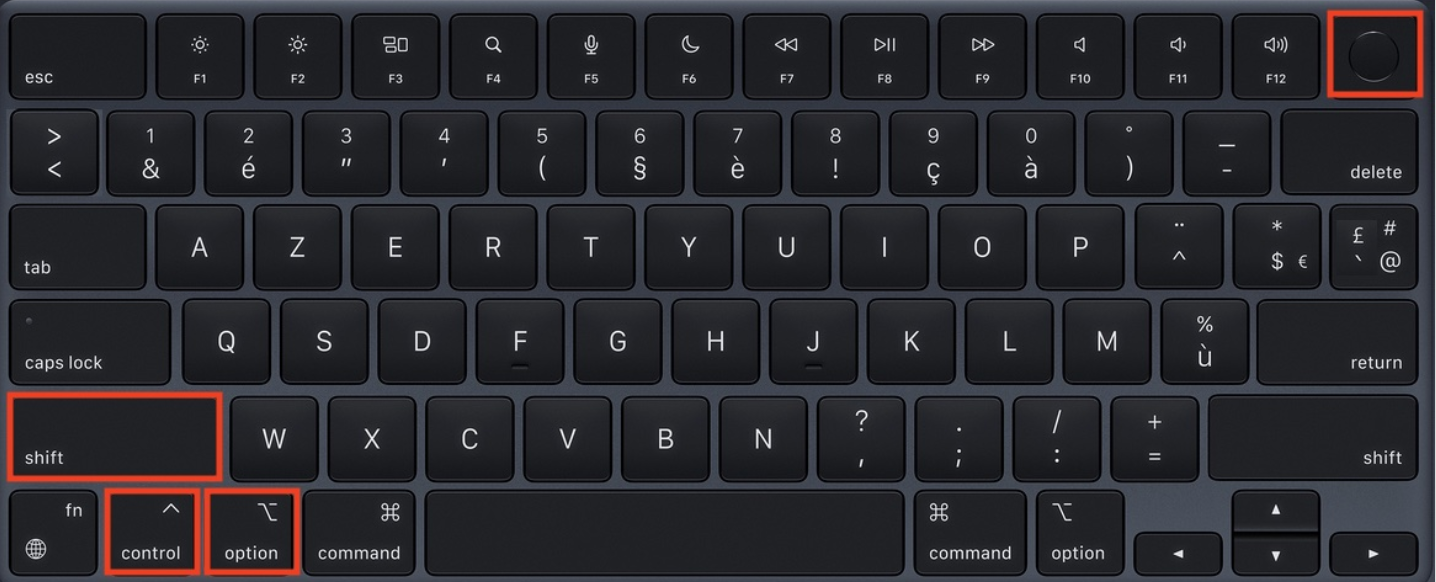My Mac's audio isn't workingUpdated 2 months ago
If your Mac's speakers, headphone jack socket, or microphone aren't working, you may be able to fix it yourself by trying some of these solutions from our in-house tech experts. And if you give it a whirl and you’re still stuck, you can always contact us via the link at the end of this article.
Reset your NVRAM
The non-volatile random access memory (NVRAM), sometimes called the parallel random-access machine (PRAM), is a small portion of memory that your computer uses to save and have lightning-speed access to certain settings like sound, startup-disk selection, and even your time zone. Most of the time you can control these settings in your System Settings, but if you can’t, resetting your NVRAM may help.
Let’s get started.
Step 1. Check to see if your Mac has a silicon chip. How to see if your Mac has silicon chip
Please note that if your computer does have a silicon chip, you won’t be able to reset the NVRAM. If that’s the case, you’ll need to try another solution.
Step 2. If your Mac doesn’t have a silicon chip, you’re ready to troubleshoot. To start, shut down your computer.
Step 3. Turn your Mac back on by pressing the power button, and immediately press and hold Option (⌥)-Command (⌘)-P-R.
Step 4. Wait 20 seconds, then release the keys. As you hold down, you may start to hear the restart sound a few times or see the Apple logo pop up on the screen.
Step 5. When your Mac has restarted, make sure to readjust your system settings, as they could have reset in the process.
If this didn’t work for you, continue troubleshooting using these guidelines from Apple Support
Reset SMC
The System Management Controller (SMC) controls the power on your Mac. Resetting it can solve some uncommon issues related to power or temperature management. Keep in mind that there are different approaches to resetting your SMC depending on what kind of processing chip your Mac is equipped with.
Let’s get started.
Step 1. Check to see if your Mac has a silicon chip. How to check if your Mac has a silicon chip via Apple Support
Step 2. If it doesn’t have a silicon chip, check to see if your Mac has a T2 security chip. How to check if your Mac has a T2 security chip via Apple Support
How to reset the SMC on a Mac with a silicon chip
If your computer has a silicon chip, simply make sure your computer is connected to a reliable power source > restart your Mac. This will reset the SMC and might fix your issue.
How to reset the SMC on a Mac with a T2 security chip
If you have a laptop, here’s what to do.
Step 1. Shut down your computer.
Step 2. Once shut down, press and hold the power button for 10 seconds, then release.
Step 3. Wait a few seconds, then press the power button again to turn your computer back on.
If that doesn’t work, try this next approach.
Step 1. Shut down your computer.
Step 2. Press and hold Control (⌃)-Option (⌥)-Shift (⇧) — your Mac may turn back on in the process.
Step 3. Continue to press and hold all the keys for around 7 seconds, then press and hold your Mac's power button without releasing the other keys. If your laptop is on, it will turn off during this step.
Step 4. Keep pressing the keys for another 7 seconds, then release them.
Step 5. Wait for a little while, then press the power button again to turn your Mac back on.
If you have a desktop computer, here’s what to do.
Step 1. Shut down your computer.
Step 2. Unplug the power cord.
Step 3. Wait for 15 seconds, then plug it back in.
Step 4. Wait for 5 more seconds and then press the power button to turn your Mac back on.
How to reset the SMC on a Mac with a non-silicon and non-T2 security chip
If you have a laptop, here’s what to do.
Step 1. Shut down your computer.
Step 2. Press and hold Shift (⇧)-Control (⌃)-Option (⌥) at the same time.
Step 3. Continue to hold down those keys, and now press and hold the power button at the same time.
Step 4. Hold the four keys for around 10 seconds.
Step 5. Release all of the keys.
Step 6. Press the power button to turn your computer back on.
If you have a desktop computer, here’s what to do.
Step 1. Shut down your computer.
Step 2. Unplug the power cord.
Step 3. Wait for 15 seconds, then plug it back in.
Step 4. Wait for 5 more seconds and then press the power button to turn your Mac back on.