One or more of my Mac's features or accessories aren't workingUpdated 2 months ago
If one of your Mac's features or accessories (e.g. mouse, touchpad, stylus, webcam, and/or backlighting) isn't working, you may be able to fix it yourself by trying these solutions from our in-house tech experts.
Reset NVRAM
The non-volatile random access memory (NVRAM), sometimes called the parallel random-access machine (PRAM), is a small portion of memory that your computer uses to save and have lightning-speed access to certain settings like sound, startup-disk selection, and even your time zone. Most of the time you can control these settings in your System Settings, but if you can’t, resetting your NVRAM may help.
Let’s get started.
Step 1. Check to see if your Mac has a silicon chip. How to see if your Mac has silicon chip
Please note that if your computer does have a silicon chip, you won’t be able to reset the NVRAM. If that’s the case, you’ll need to try another solution.
Step 2. If your Mac doesn’t have a silicon chip, you’re ready to troubleshoot. To start, shut down your computer.
Step 3. Turn your Mac back on by pressing the power button, and immediately press and hold Option (⌥)-Command (⌘)-P-R.
Step 4. Wait 20 seconds, then release the keys. As you hold down, you may start to hear the restart sound a few times or see the Apple logo pop up on the screen.
Step 5. When your Mac has restarted, make sure to readjust your system settings, as they could have reset in the process.
If this didn’t work for you, continue troubleshooting using these guidelines from Apple Support
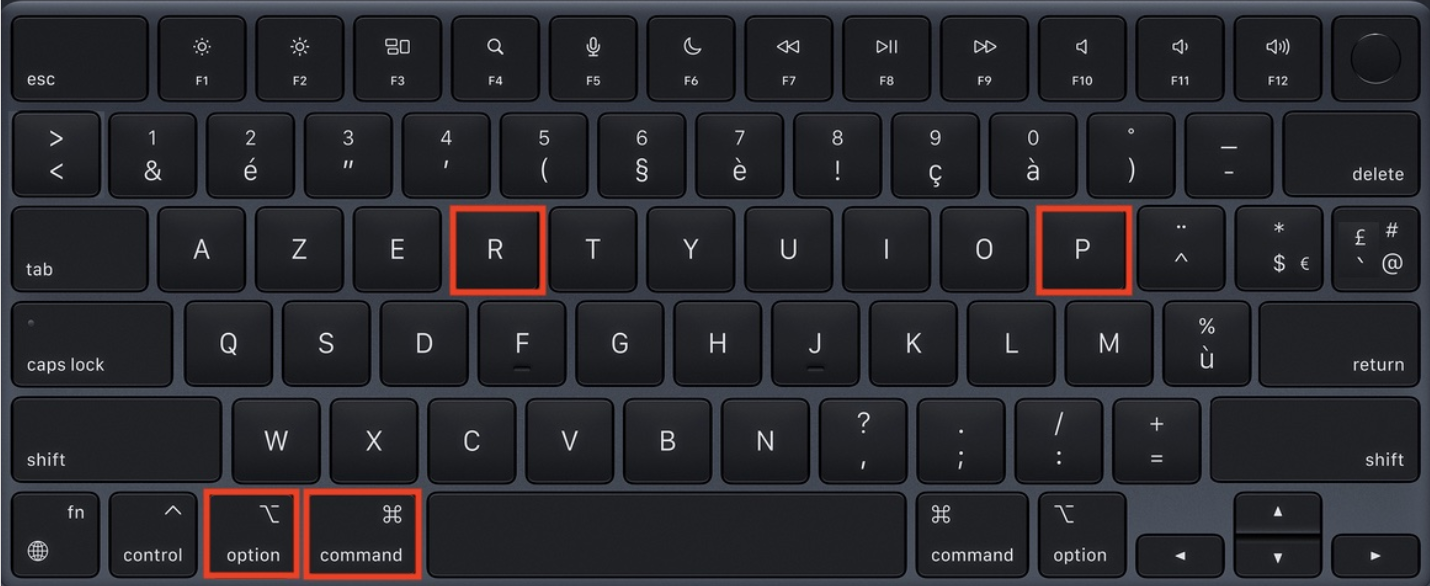
Update macOS
Doing a software update will install updates for your operating system as well as any built-in apps.
How to update the macOS on your Mac
Step 1. Before diving in, back up your Mac to make sure you don’t lose anything along the way. See how to back up your computer via Apple Support
Step 2. Go to the menu bar at the top of your screen and select the Apple icon.
Step 3. Select "System Settings".
Step 4. Select "Software Update" to check for any new software available for your Mac.
Step 5. If there is new software available, select “Update Now” or “Upgrade Now”. You may be prompted to enter your password or restart your computer.
Once the process is done, you can check to see if your issue is fixed.
If "Software Update" doesn’t come up in your System Settings
Step 1. Select the spyglass icon in the menu bar to start a search. Note that the menu bar is located at the top of the screen.
Step 2. Type “Software Update” in the search bar.
Step 3. If the software update option appears, select it. If it doesn’t, go to the App Store and select the “Updates” tab.
Step 4. Start the software update.