Tips for common Mac keyboard and password issuesUpdated 2 months ago
Even if you’re a longtime Mac user, there might be a few things that are different on a refurbished MacBook. That’s because refurbished Macs come with certain specificities (e.g., keyboard configuration, reinstalling macOS) that are different in their second life.
This article will guide you through the most common questions regarding passwords, keyboards, and the login process.
Some keyboard buttons type the wrong letters
Getting the wrong letter when you press certain keys? Your keyboard is not haunted, it’s probably just operating in a keyboard layout for another language.
To see which layout your Mac is currently using, go to the Apple menu > "System Settings" > “Keyboard” > “Input Sources”. If your keyboard is not set to your desired language, browse through the list of all available keyboard layouts by selecting the “+” button or selecting “Other Input Sources”.
Some keys are not working properly or are hard to press
Apple has determined that a small percentage of the keyboards in certain MacBook, MacBook Air, and MacBook Pro models may have one or more of the following behaviors: letters or characters repeat unexpectedly, letters or characters do not appear, key(s) feel "sticky" or do not respond consistently when pressed.
If any of these sounds familiar, check if your computer model is eligible for the Keyboard Service Program to get your keyboard examined and possibly replaced.
An external keyboard isn't recognized by the Mac
Revibe items always come with compatible accessories (e.g. keyboard, mouse) but not necessarily original ones. Here are some tips for investigating an external keyboard that isn't recognized by your Mac (i.e., none of the keys work).
Step 1. Disconnect and reconnect the keyboard. Make sure the connector is completely inserted into the port.
Step 2. Connect your keyboard to a different USB port or a different Mac. If this solves the problem, your keyboard is fine, but your Mac may need to be repaired. You should raise a claim by logging in to your account > "Orders" > "Raise a Claim".
Step. 3. Connect a different keyboard to this Mac. If this doesn't solve the problem, you can raise a claim and we will assist.
Your password isn't recognized when logging in
This might be due to a keyboard issue. The good news is that it’s easy to troubleshoot — just follow the steps below.
Step 1. First things first, make sure the "caps lock” key isn’t on.
Step 2. Make sure the current keyboard layout configuration corresponds to the one you have. Identify your keyboard
QWERTY US (ANSI layout)
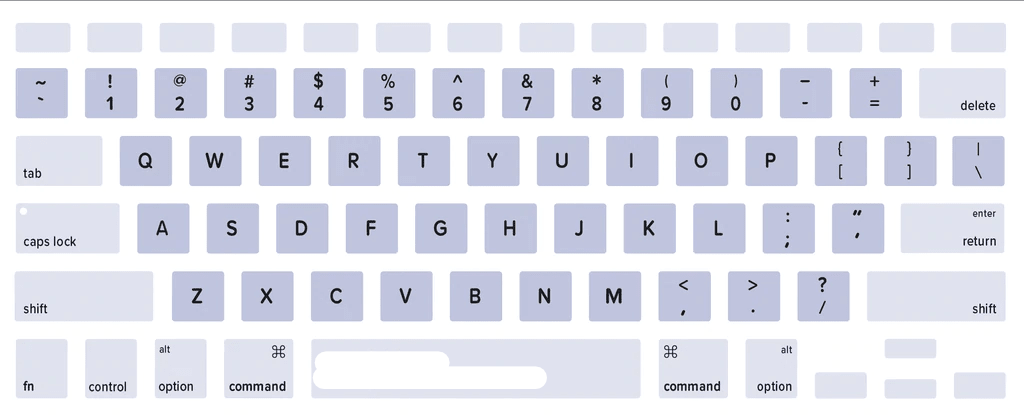
QWERTY UK/International (ISO layout)
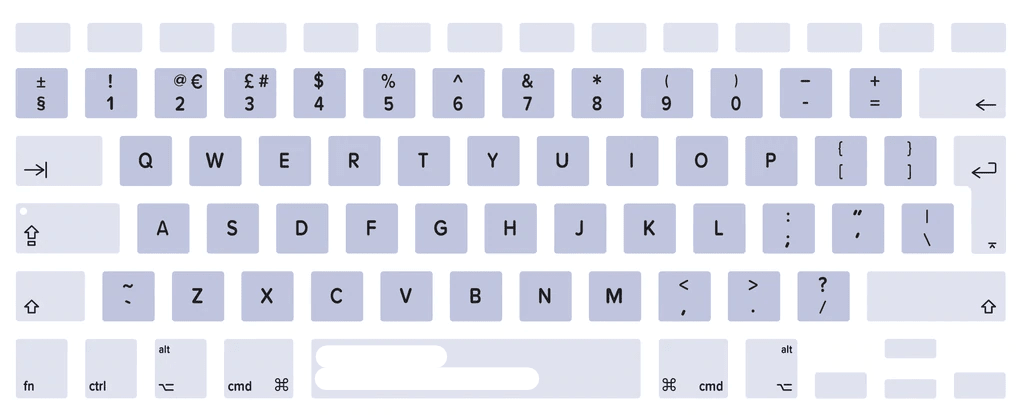
- Go to Apple menu > “System Settings” > “Keyboard” > “Input Sources”. Select “Show Input menu in menu bar". Open the Input menu, then make sure the correct keyboard layout for your language is selected. That should do the trick!
- Still having trouble? Try resetting your password. To do this, first, find out which macOS you’re running and then check out the relevant article below:
- How to reset your password for macOS Catalina or later
- How to reset your password for macOS Mojave or earlier
The MacBook is asking for a password I don’t have
To refurbish a MacBook, Revibe sellers must run all the necessary tests and replace certain components to comply with our quality standards. This includes the pre-configuration of the computer, including the setup of a temporary password for you. You should have received the password from the seller, either on a note near the trackpad or in a message from the seller. If you can’t find the password, try this generic password the seller may have set up:
Step 1. Press the "return/enter" key.
Step 2. Type "1234" or "0000" or "admin".
Step 3. Type “user” or “User”.
Step 4. Press the space bar.
Step 5. If a question mark icon appears in the password field, click on it to see the “password hint” that the seller might have left for you.
No luck? Here are a few more tips:
- Check if the password is noted somewhere within the box it came in (it often comes on a note next to the trackpad, but may have fallen off).
- You can also try resetting your password by following the steps in the section above.
The initial setup procedure isn’t in your language
The first time you start up a newly refurbished Mac, the Setup Assistant walks you through the required steps for using your new Mac. However, if you do manage to go through the whole setup procedure (selecting “Next” each step) and you end up on the Mac desktop, you will then be able to change the language your Mac uses.
Here’s what to do:
Step 1. Go to Apple menu > “System Settings” > “Language & Region” > “General”
Step 2. Try one of the following:
- Change the primary language by selecting a different language in the languages list.
- Add a language by selecting the “Plus” button, selecting one or more languages in the list, and selecting “Add”.